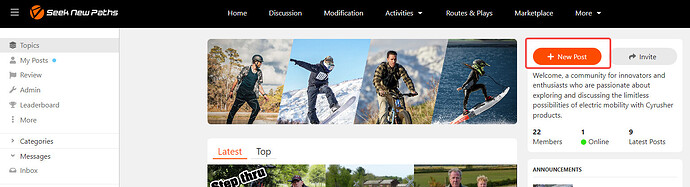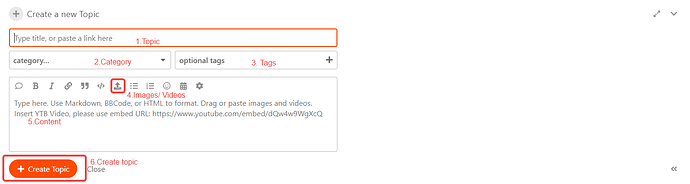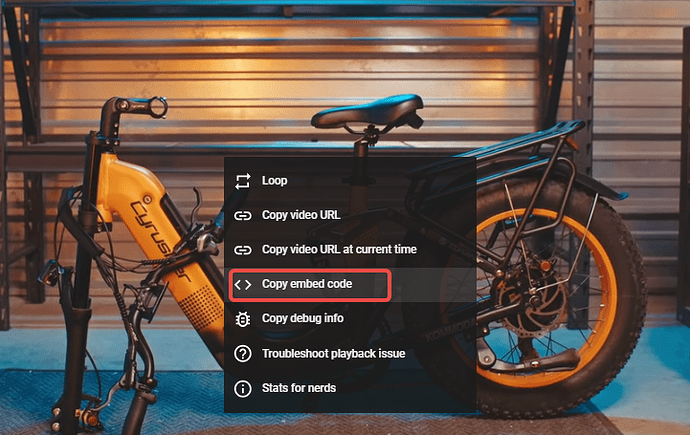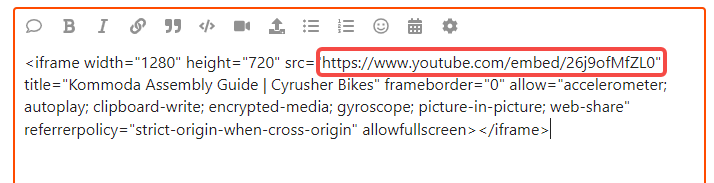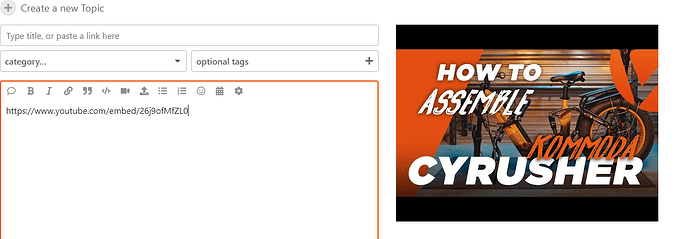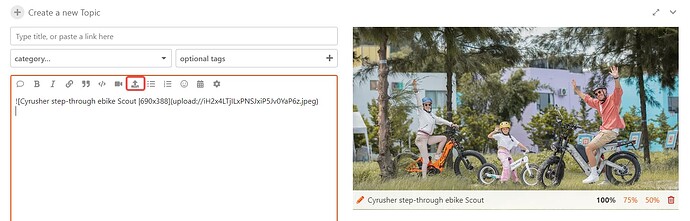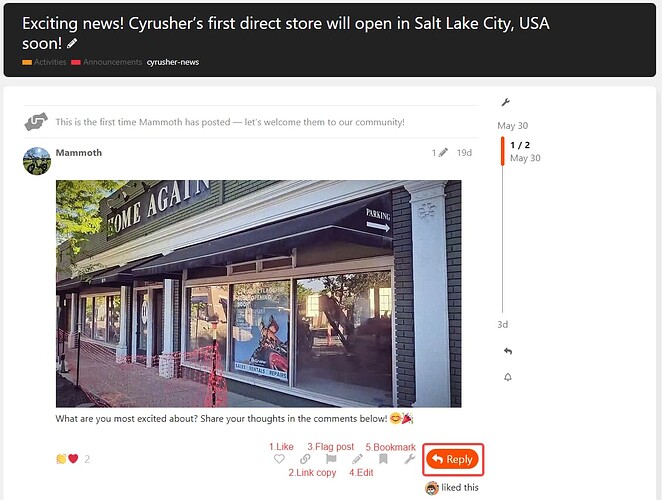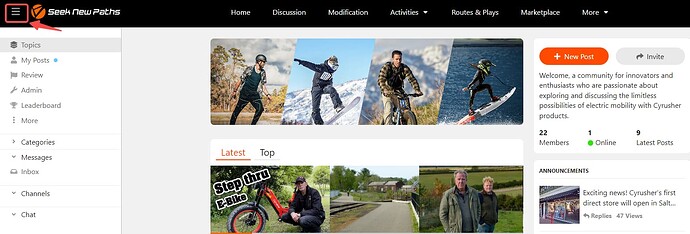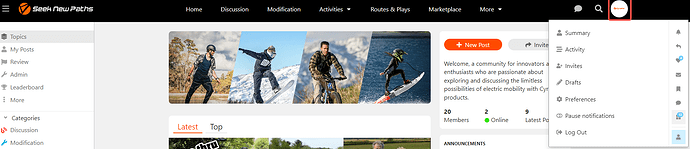1. Posting
-
Click on the ‘+ new post’ button located at the top right corner of the categories.
-
Start by editing the topic title of your post.
-
Choose the category you wish to post in (Discussion, Modification, Activity, Marketplace, News, Routes & Plays, etc).
-
Add relevant tags to your post such as ‘electric bike’, ‘electric snowboard’, etc.
-
You have the option to embed video links or upload photos to enrich your post.
-
Write your topic content in the provided space.
-
After editing your post, click ‘Create Post’ to finish.
How to Add Multimedia to Your Posts
(1) Inserting a YouTube Video:
- Find the YouTube video you wish to embed in your post.
- Right-click on the video and select ‘Copy Embed Code’.
- Paste the copied embed URL into your post.
(2) Uploading Local Images and Videos:
- Click on the ‘Upload’ icon to add images or videos from your device.
- Alternatively, you can drag and drop the files into the upload area or paste the image directly.
- Supported image formats include .jpg, .jpeg, .gif, .png, etc.
- Supported video formats include .mp4, .mov, .webm, .m4v, etc.
Categories classification
-
Discussion: Engage in daily topic discussions.
-
Modification: Share tips on e-bike modifications.
-
Activities: Share daily cycling activities and challenge activities.
-
Marketplace: A platform for trading used Cyrusher electric product.
-
Routes & Plays: Share interesting riding routes and experiences.
-
News: Share the latest industry news and maintenance tips.
-
Product Reviews: Share product reviews among members.
2. Interacting and Sharing
Enter a user’s post topic and use the buttons below the post to like, share, bookmark, or reply.
3. Edit Sidebar
-
Use the sidebar to navigate categories like your posts, leaderboard, topic categories, etc.
-
Choose to open or hide the sidebar as per your preference.
4. Check your profile
-
Click on your avatar in the upper right corner to enter ‘My Page’.
-
View notifications, posts, comments, bookmarks, etc.
-
Edit your profile as needed.
5. Feedback
For feedback or bug reports, add a post in the ‘Help & Feedback’ category. The Cyrusher team will respond directly to your query. Alternatively, you can message the Cyrusher team for help.